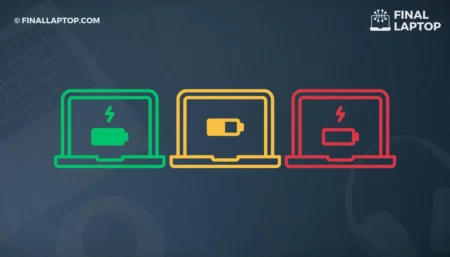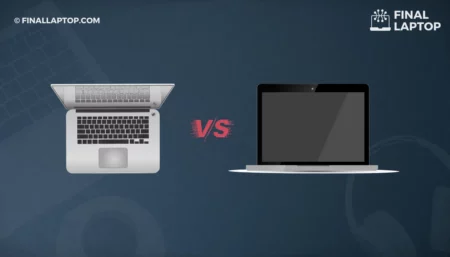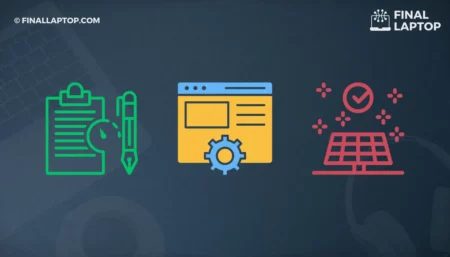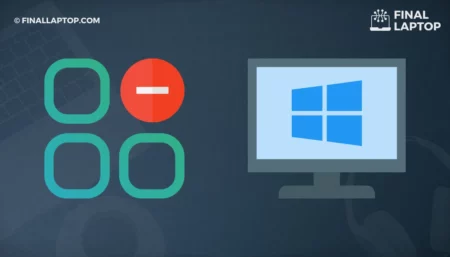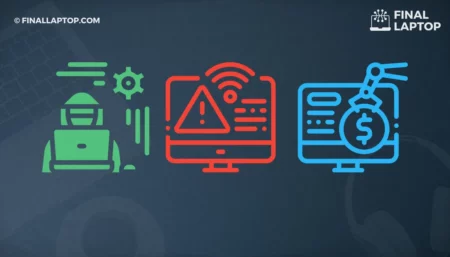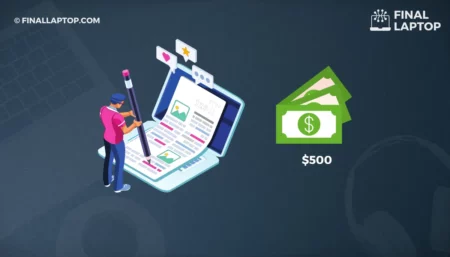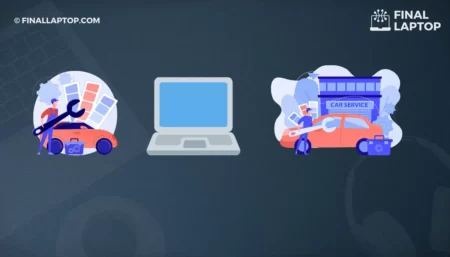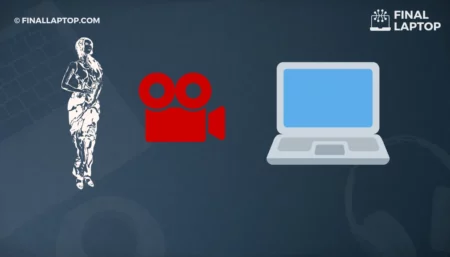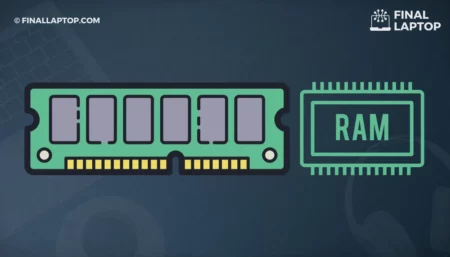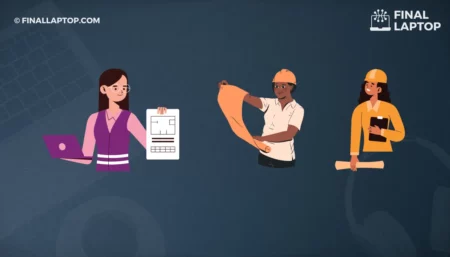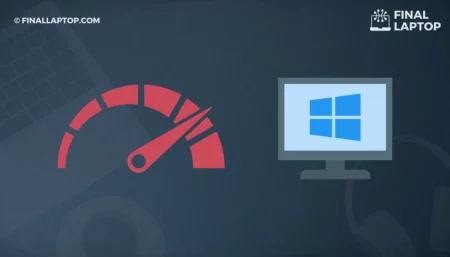It is a good idea to keep the laptop screen and keyboard clean and organized. The laptop screen and keyboards are input and output elements of a laptop. They can affect user experience if they are not clean. It is recommended to clean the laptop screen and keyboard after every 1-2 months as it will give a brighter, cleaner, and long-lasting look to a laptop.
A laptop user should master laptop cleaning skills. This requires some finesse because you’re working with fragile hardware that can be easily knocked out of place. Let’s look at some of the numerous steps you may take to clean the laptop screen and keyboard . It’s essential to use only cleaning chemicals manufactured for laptops.
Clean Laptop Screen
When you watch a movie, play games, or write emails, a dirty laptop screen can be a major distraction. When cleaning a laptop , one important thing to remember is to avoid putting liquid cleaner on it. This may damage the laptop’s internal technology by letting spray cleansers drip into it. Use cleaners that are not too hard for a laptop screen and cause harm.
Use alcohol to remove grime. Softly wiping alcohol on the laptop screen can prevent the hazards of rubbing alcohol from leaking down into the laptop. If you have an LCD panel, avoid rubbing alcohol because it can harm the laptop screen.
Follow the given steps to clean a laptop screen .
Prepare Screen
Turn the laptop off and wait for it to cool down to room temperature. If the laptop screen is dusty, spray it with compressed air in a few quick, sideways spurts. This is an important step to prepare the laptop screen for final cleaning.
Wipe the Screen
Use a clean microfiber cloth in a moderate motion across the screen. Do not push or move in a circular motion. It’s best to use light pressure and broad movements.
Dry the Screen
If the laptop screen is filthy, moisten the microfiber cloth lightly with water and use the same sweep motions and little pressure. If the laptop screen gets too wet, use a clean microfiber cloth to dry it gently.
Impossible Stains
Alcohol is ideally used to clean the laptop screen . Prepare a mix of Fifty percent water and fifty percent of alcohol. Wet the microfiber cloth, and gently rub the screen with broad sweeping strokes.
Clean Laptop Keyboard
It’s very easy for the laptop keyboard to get dirty. Every day, we use the keyboard, sometimes with unclean hands. As a result of its frequent use, it collects bacteria, oils, dust, food particles, hairs, and dead skin cells. Here are the ways to clean laptop keyboards safely.
- Unplug the laptop from all power sources and turn it off.
- To clear any dust or dirt, turn the laptop upside-down and tap it gently. Put a hand towel underneath to absorb any spills and make cleanup easier.
- Use compressed air to clean the gaps between the keys. It’s easier to do this if you tilt the keypad to one side and use short, sweeping motions to remove all the dust. Remember to guide a concentrated stream of compressed air where it needs to go using the straw that comes with most compressed air cans.
- Using a soft, damp cloth, wipe the keyboard clean. Don’t drop liquid into the laptop’s internals, so make sure it is not too wet.
- To kill any bacteria, wipe down the keys with a disinfecting wipe.
Remove the keys to get a better clean underneath each one of them. Take a picture of keycaps alignment before detaching them from the main keyboard. Use this keyboard picture to rearrange all laptop keys after cleaning them one by one.
If you drop liquid on the keyboard, turn off the laptop and unplug the keyboard as soon as possible. After that, flip the keyboard over and let the liquid drain. If the fluid is sticky, you’ll need to rinse it away by holding the keyboard on its side under running water.
Then, for two days, turn the keyboard upside down to drain it before reconnecting it. Please keep in mind that the l aptop keyboard may not be repairable at this time. It is always suggested to keep food items and drinks away from the keyboard to avoid this problem.
How to keep Laptop Keyboard Clean?
A laptop keyboard is more difficult to fix and replace than a desktop keyboard. Here are some suggestions for keeping your laptop keypad clean.
Keyboard protection film
Keyboard protection film can efficiently minimize wear and tear while also keeping dust out of the keyboard slots.
Wash your hands when dirty
The laptop keyboard is the most frequently dirty component. To avoid getting grease on your keyboard, wash your hands before using your laptop.
Use keypad safely
Because so many people use their laptops to play games, a few keypads that are regularly utilized tend to wear out faster than the others. If you use the keyboard regularly, pay attention to the speed with which you type.
Use Hair Dryer
If canned air is not available, use a hairdryer to clear dust; however, the blow dryer must be set to “cool” only to produce cold air. Dirt can get stuck in the gaps of a laptop keyboard , causing it to malfunction. Water or other fluids can cause more significant problems.
How To Clean Keyboard scratches from Laptop Screen?
To clean the keyboard scratches off the screen, you don’t need any expensive items. The products needed to clean the keyboard marks are already in your home or purchased for very little cost. So, before you clean the keyboard marks on the screen, you’ll need the following items:
- Some Cotton balls
- Tooth Paste
- Petroleum Jelly
- Soft Cloth
For totally removing keyboard markings from your laptop screen, you’ll need these four things. After you’ve gathered all of these products, clean the laptop screen by the following process:
Step 1: Use Toothpaste
For cleaning the laptop screen completely from keyboard scratches, you’ll need toothpaste. You can accomplish it with ease because everything you have to do is squeeze a small amount of toothpaste onto your fingertips. Inside the toothpaste, there are small particles that will coat and polish the entire laptop screen.
Step 2: Rub Toothpaste on Screen
Now that you’ve squeezed a small amount of toothpaste onto your fingertips, this is an important time to apply it to the laptop screen, in which the scratches can be seen. We always advise you to use the toothpaste on the entire screen because it will not harm it.
The best way to apply toothpaste to a laptop screen is to rub it in a circular pattern over the display or scratches for a few seconds. When spreading the toothpaste on the laptop screen, please remember that it must be applied lightly and rubbed gently.
Step 3: Use Soft Cloth
Clean the toothpaste out from the screen with a soft cloth. You don’t need to go out and get a new soft cloth when you already have one at home. The advantage of using a soft cloth is that it may not damage your laptop screen and will quickly remove any toothpaste. To clean all toothpaste from the display, wipe the treated area with this soft cloth.
Step 4: Apply petroleum Jelly
After you’ve completed all processes, it’s time to clean the scratches on your laptop screen properly. This step requires a small amount of petroleum jelly to be applied to the scratched region of the laptop screen or keyboard.
Apply a small amount of petroleum jelly on the cotton ball for proper application on the laptop screen . The cloth is suitable for the laptop screen; use petroleum jelly on the scratched spot.
Step 5: Remove all items
To remove the keyboard scratches, clean all of the items you used on the laptop screen. You’ll need a lint-free soft cloth for this, and you’ll want to wipe down the entire laptop screen. When you remove the petroleum jelly out from the laptop screen , you’ll see that it is scratch-free.
How to Save laptop after Spill?
When you spill water on a laptop or leave it in a liquid part of your home, a water-damaged laptop will usually have several issues. It is not unusual for water to seep into the laptop’s chips, circuits leading it to a breakdown somehow. Here are options for resolving this issue:
Step 1: Shutdown
Firstly, please turn it off. Because time is short, do a hard shutdown if necessary. Remove the battery if you can because it will short out if liquid gets into it. Remove all cards, external drives, and external network cards before proceeding.
Step 2: Absorbed liquid
Then, using a soft cloth, quickly blot up any excess liquid. Use absorbing motion to avoid pushing the liquid around. Remove liquid that has spilled on the external storage. Allow the liquid to drain by tilting the laptop from side to side.
Step 3: Use Blow Dryer
Use a blow dryer on the coldest setting or a can of pressurized gas. While the laptop is still upside down, carefully dry it with cool air to allow the liquid to drain—attention paid to the laptop keyboard and the items you’ve removed. Keep the pressurized air or blow dryer moving. The minimum acceptable drying time is 2 hours, although letting the laptop dry for 24 hours is preferable.
Step 4: Reattached all the components:
Reconnect the removable parts and turn on the laptop. If it works properly without a problem, try running some apps and using the external media to ensure everything is in working order. It is time to take the laptop to professional repair service if it won’t start up or other issues.
Conclusion
Above are several ways to clean your laptop’s keyboard and screen safely. Cleaning laptop keyboard and screen increases laptop longevity and prevents damage. With this information, you can easily clean your laptop . But if you have any queries about this, kindly share with us. We are available to help you.
Frequently Asked Questions
How can I clean the screen on my laptop?
You can clean it with a light and soft cotton piece, or if you have a laptop screen cleaner, apply a small quantity to a piece of cloth and gently wipe it clean.
Should I clean my laptop screen with wet wipes?
I don’t believe the wet wipes are effective in removing all of the bacteria. It is more costly. You’ll need to obtain an alcohol bottle and some cotton, mix them, and clean everything down. It’s less expensive, safer, and more satisfying.
I dropped coconut oil on my laptop accidentally. Has the screen been harmed?
To remove oil from electronics, use rubbing alcohol. However, the coconut oil could have harmed the screen.
Would it Be ok to clean my laptop surfaces with rubbing alcohol?
Some screens have coatings that are susceptible to harm from alcohol. So, I wouldn’t recommend using it on a monitor until you know this is safe for your laptop screen. Manufacturers usually provide explicit instructions on this topic, so seek it up for your particular model. I generally find that a clean, soft cloth that has been mildly wet with water will be enough.
How to clean the keyboard by removing keycaps?
The keycaps on all keyboards are replaceable. With a screwdriver, pull up the keycaps to remove them. You can clean your laptop keyboard completely by removing the keycaps. If the keycaps are extremely dirty, you may want to soak them overnight to remove the grime.
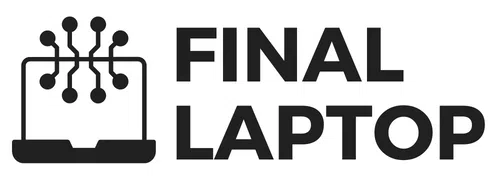

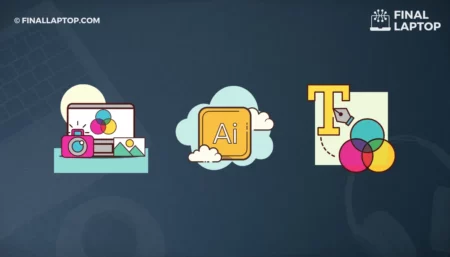
![How To Buy A Gaming Laptop: A Detailed Guide for Newbies and Expert Gamers [2022]](https://www.finallaptop.com/wp-content/uploads/how-to-buy-a-gaming-laptop-a-detailed-guide-for-newbies-and-expert-gamers-450x257.webp)