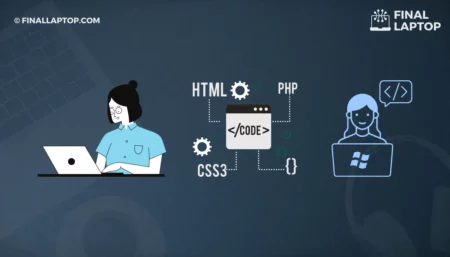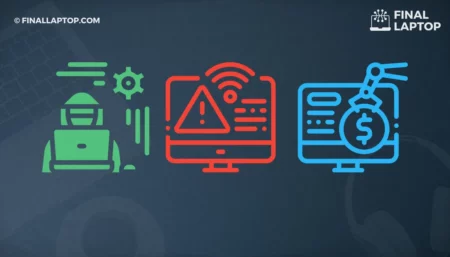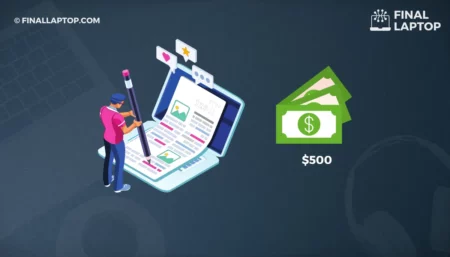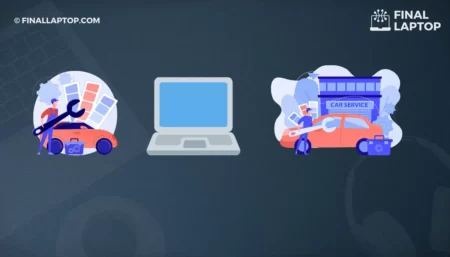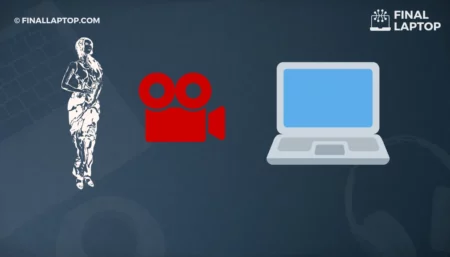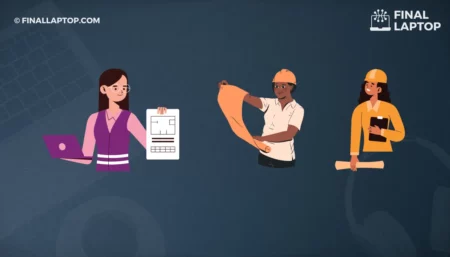Are you noticing that your laptop is suddenly hot and you are wondering why it happened? How to cool down your laptop?. Then you need to follow our tried and tested methods to cool down your laptop. Thermal heating is inherent to laptops, and you need to prevent overheating. You need to narrow down to the major cause of why a laptop is heating up, one of the most common issues is with laptop cleaning and resource-hungry software that are computing beyond your system specifications.
Most people behave panic when their laptop shows unusual activities such as overheating. Overheating is common in laptops like most other consumer-grade electronics devices. There are both low-cost and expensive solutions with and without technology involvement to solve overheating problem. In the rest of the article, I will explain them step by step to help you keep your laptop cool down while prevent overheating.
Top Tried and Tested Methods To Keep Your Laptop Cool
Laptops contain both solid-state and moveable components, and that’s why they are vulnerable to overheating due to thermal heating properties. Ideally, one should maintain the device temperature as mentioned in the user manual provided by the manufacturer. With this approach, an end-user can get most of the value out of their laptop and have a wonderful return on investment. If you don’t do this, then some components of the laptop might lose their functionalities, and hence your laptop life span might reduce. One should always strive to improve the laptop life span.
Low-Cost Solutions To Avoid Overheating Issue In A Laptop
Most of the time, you do not need a fancy solution, and heating problems can be solved by using some of the below-mentioned low-cost hacks. These are common mistakes that people do and do not handle their laptops with care.
Avoid carpeted or padded surfaces
Do not place your laptop on a padded or carpeted surface. This mostly blocks the heating vents and can induce fan malfunctioning in your laptop. If you are noticing a laptop heating issue and your laptop is placed on a carpeted or a padded surface then for keeping the laptop cool you need to place it on smooth surfaces. Smooth surfaces will provide better airflow through your device and hence the heat transfer from the silicon chips build into your laptop.
Elevate your laptop at a comfortable angle
Although Laptops are called “Lap Tops” but they are not necessarily to be used on your lap. They are meant for portability and computation on the move. Nowadays, laptops are commonly used with stands and wall mounts for better viewing angles. Most of these laptops are used as an alternative solution to desktop pcs. Using LAptop on a table might not be ergonomic for tall people as the eye contact with the laptop screen is bad. This is usually the think laptop base and if you have a viewing angle problem then you should use anything to lift for a better viewing angle. Make sure you are not blocking any laptop vent when you are using any object below your laptop. This precaution can help you to prevent laptop overheating issues.
Keep your laptop and workspace clean
Most people do not clean their laptops quite often and this leads to dust and crumbs accumulation in the laptop. This leads to vents blockage and malfunctioning of your laptop fan. Most of this dust can accumulate in the laptop tray. To avoid this, you should regularly clean dust at your workplace as well as your laptop. Cotton Swabs and compressed air are your good friends for clearing your laptop. Clearing your laptop can help your laptop to stay cool.
Clean your computer’s fans and vents
If the above methods are not able to solve your laptop’s overheating problem then you should clean the laptop’s fan and vents manually. To do so, you should open your laptop panel and access the fan and vent area. But, before you do so by yourself, make sure you are not violating any terms and conditions outlined by your laptop manufacturer , which can lead to laptop guarantee void. However, if you have an old laptop, you might not have any guarantee on your laptop and it’s safe to open and clean it by yourself.
Software And System Settings To Avoid Overheating Issue In A Laptop
In the last section, I have highlighted some of the cost-effective methods to fix laptop heating issues. If you still have a laptop overheating issue then you can also try some of the software configurations and optimization in your laptop. Following are some of the individual settings that you can start with.
Avoid using programs that push your computer’s CPU limits
Look at the current programs running on your laptop. Most probably they are beyond the designed computing capacity of your laptop. So, when these programs are running on your laptop, they bring the system’s computing resources to their limit and ultimately most of the laptop components start getting overheated. Heat sinks and fans in your laptops are not able to handle this and hence your laptop is overheated. Some of those programs might offer settings to reduce that extra computation but other laptops might not offer that.
The solution to this issue is “Do not use those software programs”. If you need to run those programs, I highly recommend an alternative laptop that can handle the computing requirements of your laptops. Finding the right laptop can be difficult but do some research about this on this website or Google and you will be able to find the right laptop. Remember the famous saying “Right Tool for the Right Job” .
Get to know your laptop’s typical performance and settings
Most people know how their laptops behave under certain conditions. Keep an eye on your laptop power and computing configurations. These configurations and settings can be easily managed by go into system settings. Almost all the operating systems offer user-level control. Linux Operating System can however be further optimized for fine-grained tuning of power settings, fans settings, and how different components should be handled in a laptop. Most laptop manufacturers such as Lenovo also offer the extra software to manage power and fan settings in their laptops. On a final note, make sure that your laptop is configured to maximize heat dissipation and the cooling option is properly turned ON.
Cleaning and security software
One of the hidden causes of sudden resource consumption is malware which could lead to heating your laptop. Use an antivirus to check if your laptop is not suffering from a malware/virus attack to reduce resource consumption. This also leads to cyber security issues as there have been certain instances where these malware/viruses have been using system resources for crypto mining. Just use your reliable antivirus and remove the culprits to avoid overheating.
Cooling Accessories To Avoid Overheating Issue In A Laptop
A bit expensive option is to go for cooling accessories which can help you to reduce the overheating issue. This is option is usually recommend to gammers and high-end application users who are not on a budget and looking for top performance. Following are some of the options you can use to improve your performance.
Laptop cooling pads
Yes, if you are looking for an optimal solution then you can purchase laptop cooling pads to avoid overheating. These cooling pads have the basic function of cooling your laptop by blowing extra air on the laptop to lower the temperature. Five years ago, I purchased one cooling pad for my gaming and 3D experience, and the results were amazing. These cooling pads include fans so durability and longevity are also guaranteed. I am still using my 5 years old and it is rough and tough.
Cooling mats
You can also take a look at cooling mats. These mats are inserted below your laptop and sit between your laptop bottom and working surface. These pads will take heat from your laptop and direct it outside without making your laptop heated. You can also purchase them with laptop mounting/holding stands. These 2-in-1 solutions are ideal for those who are looking for a cooling mat and a stand to place their laptop on the surface.
Heat sinks
All laptops are equipped with a laptop heat sink that collects extra heat from GPUs and Integrated CPUs. If the heat released by those electronic components is beyond the laptop heat sink collection limit then you can also add an extra/new and better laptop heat sink. This will be a direct solution, although requires installation knowledge.
Increase Laptop RAM
You can also try to increase laptop RAMs and when a laptop reaches maximum temporary storage i.e. RAM is full then it starts generating heat. Issue of reduced RAM size can be because of two reasons 1) Your laptop is old or has not had enough RAM to run the programs 2) Your program requires more RAM to successfully run an operation. Whatever the case may be, one easy and straightforward solution is to just increase the RAM. You will see a significant performance boost and loss in laptop heating.
Why You Should Monitor Your Laptop’s Temperature?
Whether you see any heating or performance issue with your laptop or not, you should always pay attention to your laptop temperatures. Abnormal changes in the laptop temperature tell a lot about the laptop’s health. It also tells if all hardware and software components are working optimally. You can monitor this temperature with the help of an external thermal camera and software provided by our laptop manufacturer. If the temperature change is one time then you need not worry. It is a signal that your laptop overheats and needs to rest.
Can Vertical Fans Help to Reduce Laptop Temperatures?
I have been using another hack to reduce laptop temperature by placing a vertical fan near the laptop. This is an attempt to cool down your laptop with natural ventilation approach but is not a long-term solution. It didn’t work well for me because whenever I am on the move, my laptop was still facing the heating issue.
Personal Recommendation: Turn Off Your Laptop, Take A Break
I am using laptops for more than 20 years and I learned that our laptops need a break as well. Modern OS and hardware support hibernation and a laptop are rarely turned off. Most of the time you open the laptop lid, then it is waking up from sleep mode. This is extra stress on the laptop battery but also on overall laptop performance. It helps to shut down your laptop from time to time to avoid overheating issues. This shut down can be for several minutes to several hours or days.
Conclusion
In this article, I have shared my experiences on “why your laptop is heating up” and “how to keep your laptop cool”. Most of the low-cost solutions are usually enough to keep your laptop cool so you do not need to buy a new laptop. However, if you are on a high-end performance solution then you might need to invest some money to purchase cooling room fans, laptop cooling and look into software settings to prevent laptop overheating.
Frequently Asked Questions
How can I cool my laptop down fast?
You should make sure that your laptop vents are not blocking and the fan is working properly. Also, make sure that resource-hungry programs are not running in the background.
What is the best way to cool a laptop?
Check your system settings that perform computation at an optimal level. Try not to bring your laptop processor and RAM to their limit. You should keep your laptop vent open for air circulation.
Can a laptop be water-cooled?
Yes, there are some solutions available in the market but be careful as you can break your system. Ultra-Cool form Hayden is quite popular for this work.
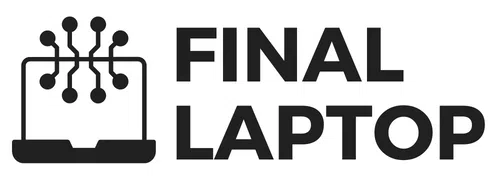

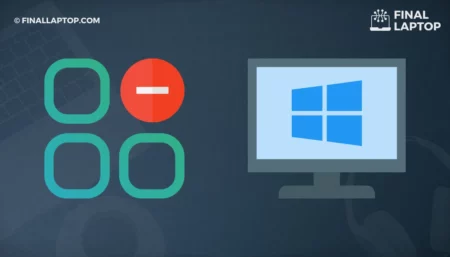
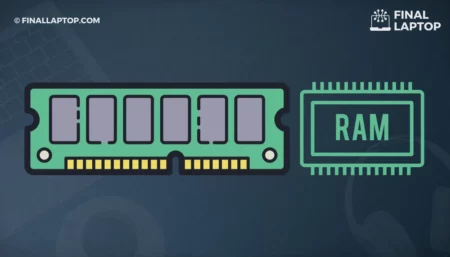
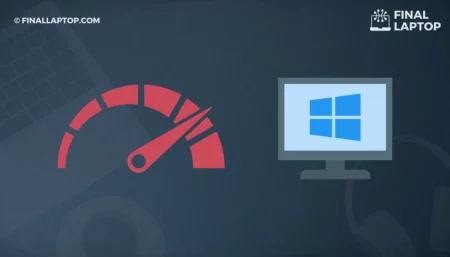
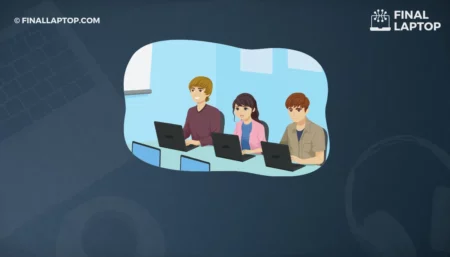
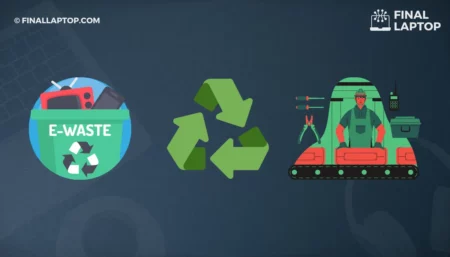
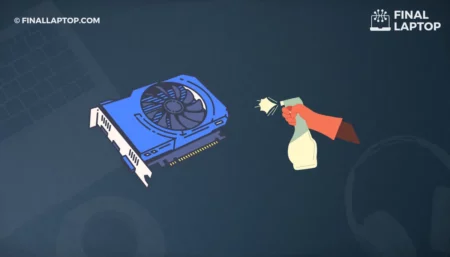
![How to Build Your Own Laptop Computer? A Step by Step Guide [2022]](https://www.finallaptop.com/wp-content/uploads/how-to-build-your-own-laptop-computer-450x257.webp)