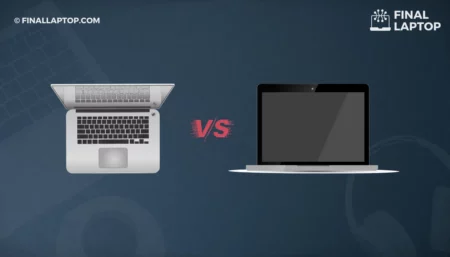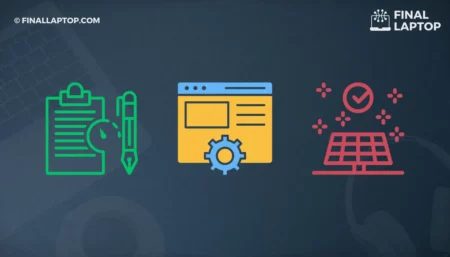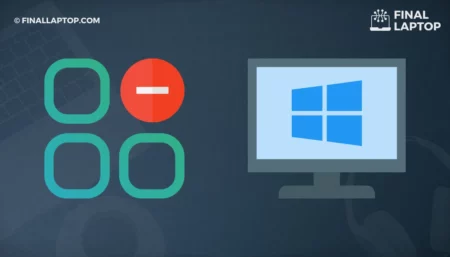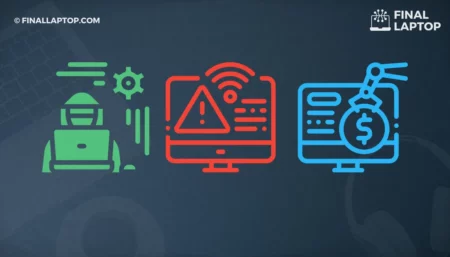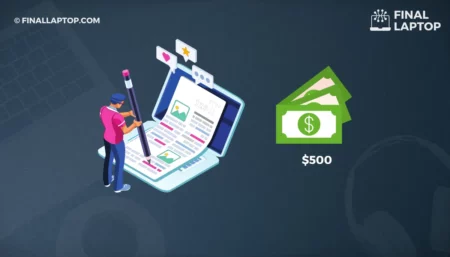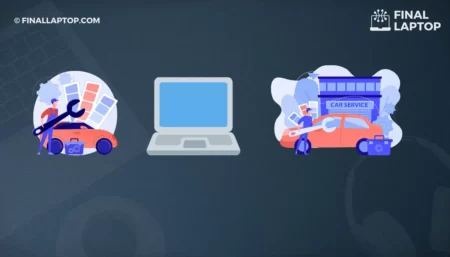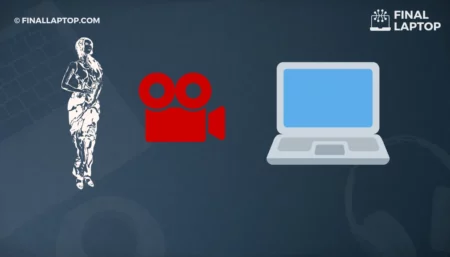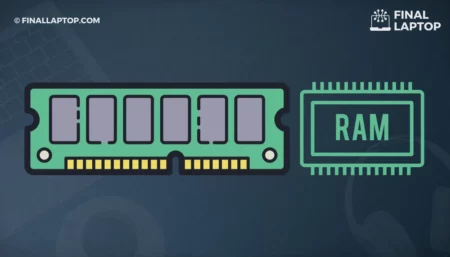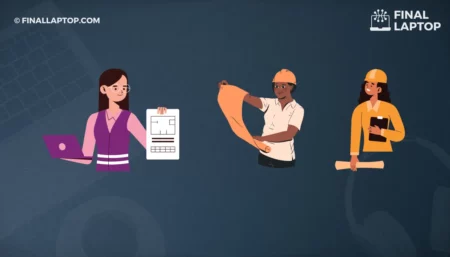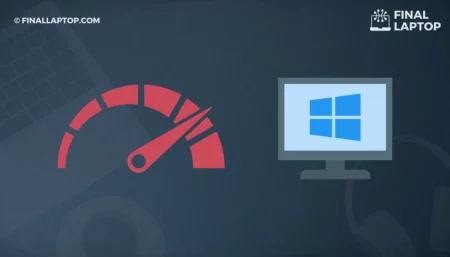Fast battery draining issues on a laptop is getting common and improving laptop battery performance can be a frustrating process. We identified three main reasons for fast battery draining and they are 1) environment where you use it i.e. temperature and humidity of in the room 2) Screen Brightness and 3) Your laptop charging behavior. If you fix these three things then you can obtain better laptop battery performance and avoid fast battery draining on your laptop.
Most users become worried by facing fast laptop battery draining but there is no need to panic. You can figure out what factors are contributing to the fast battery draining. In this guide, we have highlighted most of them and you can follow them to identify battery draining factors and fix them by yourself.
How to Check Your Laptop’s Battery Health?
First thing first, you need to check the current status/health of your laptop battery. Although batteries have their own unique firmware, still the procedure to check the laptop’s battery health can vary from one Operating System to Another.
1. Laptops with Windows Operating System
You can use the battery reporting system to find investigate the battery status. You just need to open the windows command line (type CMD search Console) and then type powercfg /batteryreport . Now hit Enter key on your keyboard to generate a battery report that is automatically saved on your laptop in an HTML file format. You can open it and read the content to get the current status of your laptop battery.
2. Laptops with Linux Operating System
There are multiple ways to check battery status on Linux. You can use the command line or GUI tools for that. The most common GUI tool is GNOME Power Statistics. Just open these tools in your Linux distribution (you might have to install it if it is not already available). This GUI will show all the important battery statistics for you.
3. Apple Laptops with MacOS
All Apple laptops come with build-in battery information, and to view your battery’s condition, you can choose the Apple menu > System Preference. Then click Battery, then click Battery again . After that, you have to click on Battery health in the bottom right corner of this dialogue. This will tell you if your battery is having any issues or working “Normally”. You will also get information about Battery Cycles and a bunch of other statistics.
Why is My Laptop Battery Draining So Fast?
Once you know the current status of your battery, you can proceed to check why your laptop battery is draining very fast. Following are some of the major causes of draining your laptop battery fast.
1. Disc Drives
Disc drives are not common in modern laptops but may still exist due to legacy reasons. The spinning motor in these hard drives is power consuming. If you have any disk inside these disk drives then it can occasionally spin around for no reason.
2. Laptop Screen Brightness
It is common sense that brighter laptop screens will consume more power regardless of the type of laptop screen. According to Harvard Law School’s energy manager , reducing screen brightness from 100% to 70% can help to save 20% of the energy consumed by the screens.
3. Waiting Till The Battery Drains
Most people keep using their laptops until the battery hits a dead end. That does not only damage your laptop battery but you might also be lost your unsaved work.
4. Laptop Battery and Power Settings
Most consumers and end-users use the default factory settings on their laptops which may not be ideal for laptop batteries . These settings are clearly visible in system power settings and are usually a trade-off between power usage and performance.
5. Bluetooth and Wifi Connections
Most devices searching for a connection (Bluetooth, WiFi, and NFCs) are notoriously working in the background to find a peer. Most users might never need to connect to a Bluetooth device. However, their laptop keeps searching for a Bluetooth device for years and years. That is a waste of energy, resources with the ultimate effect on the laptop battery.
6. Keyboard Backlight
Keyboard backlight is another feature getting popular form the last several years. These backlights are awesome to work in dark environments. They should be turned off when not in use as they consume energy.
7. Unnecessary Peripherals
Quite often, we have devices attached to our laptops which we are not using for the moment. These peripherals include a scanner, printers, and external hard disks .
8. Background Software and Services
Almost all operating systems run services and apps in the background. These components consume energy and hence your laptop battery can drain very quickly.
9. Laptop Heating Issues
Quite often laptop becomes heated and can affect the battery life. There are several sources of laptop heat e.g. a malfunctioning fan.
10. Dead Battery
Sometimes it happens that a laptop battery is dead or is approaching the end of life. You have no other options except to replace them.
How to Fix the Laptop Battery Draining Fast Problem?
In order to quickly fix your fast laptop battery draining problem, you can do these tasks.
- Eject any Inserted Disc Drive which is not in use.
- Adjust the Screen Brightness as per your comfort level.
- Plug your laptop into a power source before it dies.
- Try to configure your laptop power settings for optimal energy consumption and performance.
- Check Background Bluetooth and Wifi Connections and disable them if not in use.
- Turn off the Keyboard Backlight is also quite helpful to decrease the energy consumption stress on our laptop.
- Unplug Unnecessary Peripherals as they are constantly using energy from your laptop.
- Stop Background Software and Services which are not required.
- Cool Down your laptop by using cooling pads. This is also a good and long term idea if the fan in your laptop is broken.
- Replace your laptop battery is another option especially if is going to hit a dead-end soon.
How to Care for Your Laptop battery?
Modern lithium-ion batteries are usually heavy (especially for old laptops) and non-effect use of these batteries is like carrying a paperweight for no reason. Taking care of your laptop battery is equally important to help you go along with your gear for the years to come.
Following are some of the precautions to take care of your laptop battery for optimal performance in the years to come.
1. Save Cycles to Save your Battery
Battery Cycles are used to specify the laptop battery capacity and an average laptop can have a battery with about 500 cycles. So, if you could save on battery cycles, then your battery will last longer. One battery cycle represents the usage of a fully charged battery(100%) to a complete drain (0%). So, your ultimate goal should be to reduce this cycle.
Most Laptops have access to Battery firmware and they show the battery performance via the application software. Apple, HP, Lenovo, and many other manufacturers have this software integrated into their laptops and one can use them to check the current battery cycles. They are also represented as battery health status.
2. Working Environment and Temperature
The working environment also affects your laptop’s battery life. User Indoor environments and avoid Overheating/excessive Sunshine as your laptops are ideally designed to bear up to 95Deg Fahrenheit.
3. Know your laptop Battery Zones
Modern lithium batteries keep charging after reaching full charging capacity. This fact is built into the batteries and most laptop companies control/regulate them using battery firmware/software. One really doesn’t need a fully charged battery to work with. Hence it is recommended to keep an eye on how many charging zones your batter has and stay within those limits.
The same is true when your battery is getting empty. It’s highly recommended not to discharge your battery completely before you charge it again. This can hit your battery life expectancy very badly.
It’s also a good idea to re-calibrate your laptop battery. To achieve this, you can go for a lower charging limit on your laptop battery (say 5%) and once your laptop reaches that level you should aim for charging it again. It’s always a good idea to charge your laptop battery to the fullest and then unplug it.
For longer battery performance, you can aim to set a minimum and a maximum battery charge to work with. Most people use 40% as a minimum battery limit and 80% as a maximum battery limit. Once the laptop goes below the minimum limit, the laptop starts charging again, and on reaching the maximum limit, they stop charging it. This regulation to control the battery is done through battery software. If this software is not available with your laptop, then you can aim for manual controlling. This approach is also called as “40/80 rule”.
4. Don’t Leave it fully charged
If you are following our above-mentioned advice of “Know your laptop battery zones” then you are half the way through. As additional advice, we can recommend to you with personal experience that “Do not Leave your laptop full charged” if it is fully (100%) charged. This is often overlooked but there are certainly good products available in the market which can help you to regulate it. One of my favorites is Belkin Conserve Socket , which does its job by shutting down the charging device after a specific changing time.
5. Perform Shallow Battery Discharges
Another good piece of advice is to perform shallow battery discharges that means you discharge the batter for some time (ideally 40%) and then recharge it again. This approach is much better than completely discharging your battery.
6. Fully discharge once a month
Logically, it doesn’t make sense to discharge a lithium-ion battery. A problem occurs when modern “Smart Batteries” are miscalibrated and no longer know their exact minimum and maximum charge. That’s why, it’s a good idea to fully discharge your laptop batter, at least once per month. This helps with battery re-calibration and also improves battery lifespan.
Conclusion
Although we have explained all the points in detail, we still have a final verdict and would recommend that you. Use any Software which can regulate your battery consumption. Such batter saver applications or modes are available in modern laptops or you can download third-party software.
Only plug those items in your laptop which you need. Disconnect all those devices which are not in use for the moment. Adjust Laptop brightness as per your needs. It will not only help to improve your battery life but also your laptop screen.
Most of us have WiFi and Blue Tooth enabled on our laptops with some default configurations and are always looking for a new connection. Turn them OFF, if you don’t intend to use them.
Keeping your laptop cool will also increase your battery performance. You can aim at using the battery after recharge. After all, that is the ultimate purpose of a laptop battery.
Frequently Asked Questions
How do I stop my laptop battery from draining so fast?
There are several things you can do right now. First, turn on battery save mode as it will do most of the jobs. You can dim your screen brightness. You can also try to close all unwanted app and services running in the background. Most of the time, background apps and services are the actual culprits that consume most of the energy. You can further protect your battery from draining by turning OFF WiFi and any Blue Tooth connections that you are not using anymore.
Why is my laptop battery draining so fast Windows 10?
The most common reasons for the battery drain on Windows 10 are lots of background applications and services. You can open Windows Task Manager and look for unwanted background tasks/Services. Disable them for now or uninstall them if you don’t need those services. The second source of battery drain is the “Fast Startup” feature on windows. This feature doesn’t fully shut down a windows machine and restart it from a hibernation state. Disable this feature for good battery performance.
How long is a laptop battery supposed to last?
An average batter gives optimal performance for the first 2-4 years of operations. However, if you follow our guidelines, as mentioned in this post, you can increase the lifespan to a couple of more years to come.
What kills laptop battery life?
Extreme temperature variations (both cold and warm), the humidity level in the environment, Screen Brightness, and charging behavior are the most important factors to affect laptop battery life. You can increase this lifespan to a couple of more years by following a systematic guideline as we mentioned in our article.
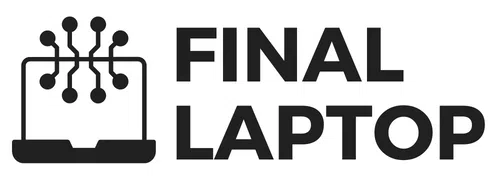
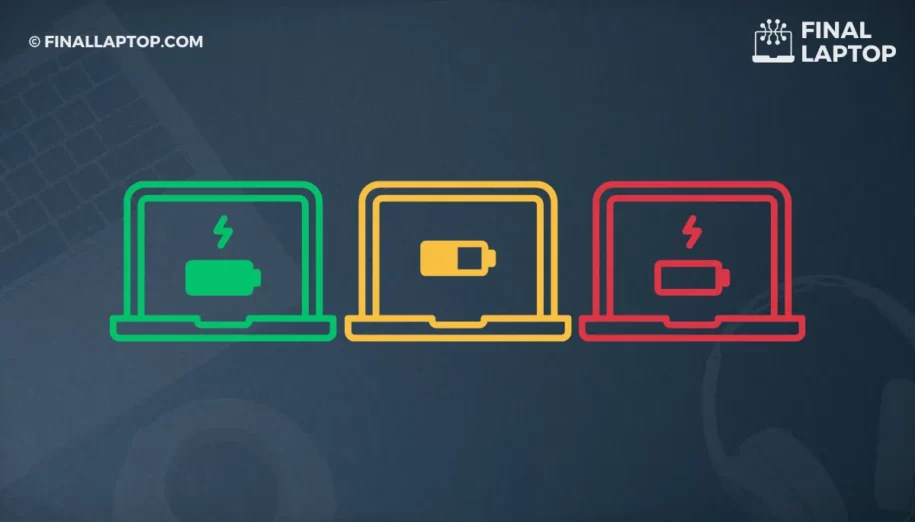

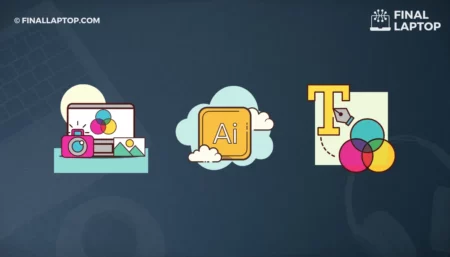
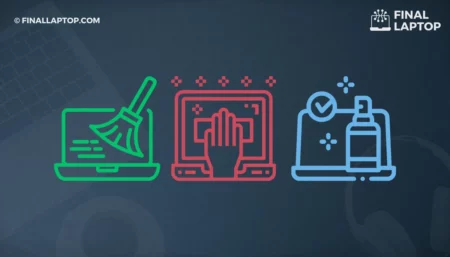
![How To Buy A Gaming Laptop: A Detailed Guide for Newbies and Expert Gamers [2022]](https://www.finallaptop.com/wp-content/uploads/how-to-buy-a-gaming-laptop-a-detailed-guide-for-newbies-and-expert-gamers-450x257.webp)